The 10 Step Outbound Call Flow
What does a typical outbound call from Callingly look like? How does Callingly get the new lead, route them to the right team, and call the right sales rep all in just a few seconds? This document will walk you through the process.
This article is relevant for all users. Approx. reading time: 7 min
The 10 Step Outbound Call Flow
The standard way to do outbound sales calls is painstaking: You call a lead, they don’t answer; you take a note to call them again; you run out of time in your day; you finally call them again two days later, and they don’t answer; the cycle repeats for multiple attempts until the lead finally answers telling you they’ve already received services elsewhere.
With Callingly, the scenario would look more like this:
- You get a lead
- Callingly calls you and the lead
- The lead doesn't answer, so you push a button
- Calling keeps trying until you’re connected
You never have to carve out time in your schedule or remember to make a follow-up. You never even have to pick up the phone to make a call. Callingly handles it all so well that it feels like the lead is calling you.
- You get a new lead
- We check your team’s schedule
- We call the lead owner
- We call your team
- If nobody picks up, Callingly schedules a retry
- The user hears the lead’s info
- Callingly dials the lead
- The user enters the result of the phone call
- Callingly schedules a follow-up
- The call recording and result are synced back
Below, we dive into details about each step, or you can click any step to jump straight to it.
You get a new lead
Every call in Callingly starts with a new lead coming in from one of the lead sources that you've integrated with your Callingly account. Callingly syncs all your data on them when the lead comes in. The lead is then assigned to a team.
If the lead has a lead owner in your CRM — like Salesforce, HubSpot, etc. — that information is also synced to Callingly.
We check your team's schedule
We check the team the lead is assigned to, ensuring Users are available to take the call. Callingly reschedules the call to the next availability if the Team is unavailable.
We call the lead owner
In Callingly, leads always belong to a team, but they can also belong to a specific person — their lead owner. This lead owner can be assigned by Callingly or synced over from your lead source.
By default, if the lead has an owner, Callingly will call the owner first. If the owner doesn't answer after 30 seconds, Callingly will try contacting the rest of the team.
You can change the default settings for each team. Callingly can:
- Call the lead owner only
- Call the lead owner first, then the rest of the team*
- Call the whole team (ignoring the lead owner)
More details about changing these settings are in our Guide to Lead Routing.
We call your team
If the lead owner is unavailable, Callingly will call the rest of the Team in order of priority. Priority is set up when you're creating your team. Each User will have a priority 1-10. When we call the team, we'll start with Priority 1 and work down to Priority 10.

Call routing can be done one of 2 ways:
- Simultaneous. Callingly will call everybody in the same priority group at the same time. The first User to pick up gets the lead.
- Round Robin. Callingly will call one User at a time until one picks up. Callingly will automatically rotate the order of who gets called first to ensure a fair spread.
If nobody picks up, Callingly schedules a retry
Callingly aims to ensure every lead receives a call as quickly as possible, so if nobody picks up right away, the system will automatically schedule another attempt. And you're fully in control of this process!
Every team has its own retry schedule that you can modify in the team settings. You can have up to 10 retries, or you can turn retries off altogether. You can also control the time between each retry — minutes, hours, or days.
Example
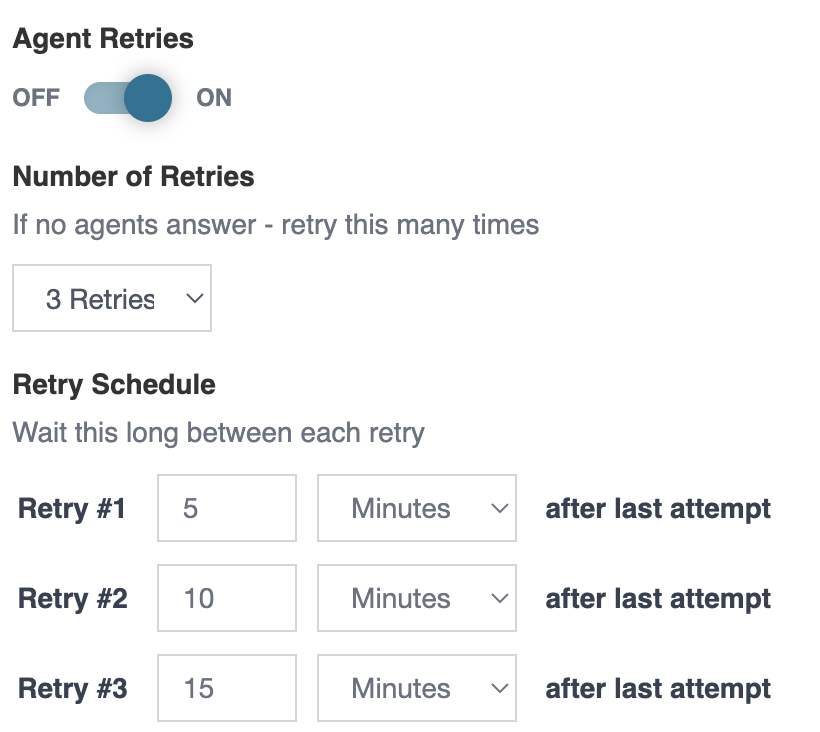
In this example, Callingly will wait 5 minutes before trying to connect with a User again. If nobody answers, it will wait 10 minutes more and try again. If no one still picks up, Callingly will try a third time 15 minutes later.
The User hears the lead’s info
When a User picks up a call from Callingly, they’ll hear an automated message called a Whispertext providing instructions and the lead’s basic info.
The default Whispertext tells the User to press 1 to connect to the lead, but you can customize this as you’d like in the team settings.

You can include variables for every field of data that we have about the lead, such as:
- first name
- last name
- category
- company
Callingly dials the lead
Callingly dials the lead when the User presses 1 to show that they’re ready.
Callingly will only ever reach out to the lead when a live User from your team is already on the line and ready to speak to the person on the receiving end.
The call is finished when the lead hangs up, or the User presses * to end the call.
The User enters the result of the phone call
After the call ends, the User hears instructions — which can be customized in the team settings — to enter the result of the call and tell Callingly what to do next.

The User can press:
- To mark the lead as Contacted. At this point, Callingly is done and will not reach out to this lead any further.
- To mark the lead as Voicemail Left. Callingly will now be able to schedule a followup call to this lead based on your followup settings.
- To mark the lead as Missed. Callingly will now be able to schedule a follow-up call to this lead based on your followup settings.
Callingly schedules a followup
Callingly’s job isn’t done until you have a live conversation with the lead. A followup call will be scheduled if the User didn’t mark the Lead as contacted in the previous step.
Like retry attempts, every team has its own followup schedule that can be modified in the team settings. You can have up to 10 and control the time between each follow-up.
Example

In this example, Callingly will wait 30 minutes before trying to connect the User and the Lead again. If the Lead isn’t contacted, it will wait 60 minutes more and try again. If still no contact is made, Callingly will try a third time 120 minutes later.
The call recording and result are synced back
If you’re integrated with a CRM or an automation platform such as Zapier, Callingly will upload the phone call recording back to the lead’s record along with the results of the call. This ensures your Lead information is continually updated and kept in one place.
Pro-tip
You can set up automations within your CRM to take different actions depending on the results of the call. If the Lead is marked as Missed or Voicemail, consider an automation that triggers an email follow-up the next day. If the lead is marked as Contacted, creating an automation of follow-up activities for the User would be worthwhile — such as an email sequence or check-in calls.
Common Questions
How does a lead get to Callingly?
Leads come automatically into Callingly from any of your integrations, usually lead sources and CRMs. For help with integrations, check out Getting Started With Integrations.
Does Callingly call the User or the lead first?
Callingly always calls the User first; only when the User is on the call and ready does it dial the lead.
What happens if a User misses a call?
If no Users pick up the call, Callingly will wait and then try again based on your retry settings.
How are follow-up calls handled?
If the User calls the lead but does not have a live conversation, Callingly will automatically schedule follow-up calls until the Lead is contacted. You can fully customize the number of follow-ups and how often they happen.
How quickly does Callingly call the lead?
This varies slightly based on the integration, but Callingly usually starts calling your team within 10 seconds of the lead coming in.
Do the call recordings sync back to our CRM?
Yes, the call recordings can be synced back automatically to the lead’s record in the CRM. The call results can also be reported back using Zapier or a webhook. Check out our Integrations articles for more information about your specific CRM.
